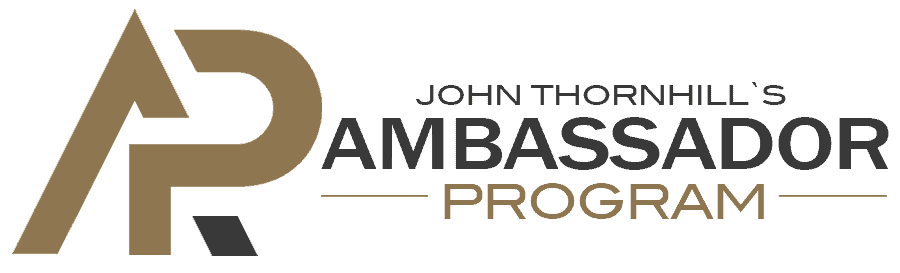Estimated reading time: 3 minutes
Disclaimer:
As an affiliate, if you choose to check out John's offer, he will pay me a commission out of the sale for no cost to you. This is a clip from my Insider's Look at the program which I will be publishing at a later time by request as a thank you for signing up through my affiliate link. Just sent me an email with your receipt and I will offer my walkthrough to help aid in the stupid simple setup of this program. But having a walkthrough is always a nice to have if you do get confused and are new to this type of side hustle.Table of contents
Introduction
Embarking on Step 7 of the Ambassador Program by John Thornhill can be a game-changer, but managing the intricacies of the the 99 or 365-day sequence may pose challenges. In this insider’s look, we’ll delve into how to streamline the process, particularly focusing on a personalized solution involving a spreadsheet. This tool not only simplifies the extraction of Campaign Names and Share Codes from a Google Doc but also enhances the overall efficiency of the program.
Unveiling the Challenge
As an insider, you’re privy to the nuances of Step 7, which involves navigating through the 99 or 365-day sequence that Elite members are spoiled with. One of the challenges lies in efficiently handling the AWeber Plus Email Campaign Share Codes provided in a Google Doc. Copying, pasting, and extracting the relevant information manually can be time-consuming and prone to errors.
The Solution: A Custom Spreadsheet
To overcome these challenges, I devised a custom spreadsheet designed to streamline the entire process. The goal is to empower fellow program participants by providing them with a tool that enhances efficiency, reduces manual errors, and ultimately makes Step 7 a smoother experience.
How It Works
- Accessing the Latest Google Doc
- Participants can easily access the latest version of the Google Doc containing email campaign share codes by pressing the blue button within Step 7 of John Thornhill’s Ambassador Program
- Utilizing the Custom Spreadsheet
- The spreadsheet, which I’ve created and am sharing here, serves as a user-friendly interface to process the Google Doc data.
- Pasting and Extracting
- Users simply paste the relevant data from the Google Doc into the spreadsheet. The tool then automatically extracts Campaign Names and Share Codes.
- Enhancing Efficiency
- The spreadsheet is meticulously designed to optimize the extraction process, ensuring accuracy and saving valuable time. Eliminating the need for manual highlight of exactly 36 character codes in Google Doc, just select the cell and copy from the Spreadsheet. Then paste in AWeber via the import feature.
Empowering Participants
By sharing this custom spreadsheet, the aim is to empower program participants to tackle Step 7 with confidence. The tool not only simplifies the technical aspects but also enhances the overall user experience, aligning with the program’s ethos of efficiency and productivity.
Conclusion
Navigating Step 7 of the Ambassador Program becomes a more user-friendly experience with the aid of this custom spreadsheet. As an insider, I invite you to leverage this resource, share it with fellow participants, and collectively enhance the efficiency of your journey through the program. Happy Email Campaigning!